If you have no idea what Photoshop is. If you have heard of it before but do not entirely understand its use. If you do know what it is but do not know how to use it. If you're all of these things or something like 'em, then you're in the right place. Or, technically, you're in the right blog...blog article. Whatever! Let's talk Photoshop now...
Photoshop is an image editing tool owned by Adobe Systems Inc. One could easily say that this is the most popular of its kind. Let's get to know it more...
Here are the things you can do with Photoshop
1. Enhance photos from digital cameras. Whether it's from a phone camera, a point-and-shoot, or a DSLR camera, Photoshop will make your shots more dramatic and interesting for you.
2. Create a logo. The Photoshop for Everyone logo is an example. If you have a website or a business and you want to create a lasting impression with a brand logo, then Photoshop is for you.
3. Create event invitations, tarpaulins and posters.
4. Create cool desktop wallpapers. You can use your own photo and turn it into your own desktop wallpaper. Or if there's a photo from the Web that you'd like to have personalize, you can edit it in Photoshop, too.
5. Design a website. Much of the professionally designed websites you see on the Internet were once Photoshop files. They were created and conceptualized by Web Designers in Photoshop interfaces before they were converted into working website files.
6. Many other photo-ish things. If there's anything at all that you can think about in relation to editing photos, Photoshop can do it for you! Or rather, you can do it in Photoshop. Whichever way works.
So those, and other things, are what you can do with Photoshop. What else do you need to know before you begin...hmm...ahh yes...how does Photoshop look like once you open it? Well let's see the figure below. Simply click on the image for a larger view. The ones I have labeled are the most essential parts, the ones that you need to learn for now to start with Photoshop. Here is the user interface:
This is how it looks like working with Photoshop. What you see in the middle is the sort of "canvass", if you will, where I "painted" the PhotoshopE logo. That open document is editable. This is not..at least not yet a flat image. Click on the following link to learn about How to Save Photoshop Files into Flat JPG or PNG Images.
The one on the left side area is the Tools section. Every move you make in Photoshop involves a Tool. When you want to make a shape, you select the Shape tool. When you want to change the color of an element, you click on the color picker. We can't discuss them all in this article without confusing you so you will need to click here to learn more about the Photoshop Tools section.
The ones on the right side which I have labeled Layers is the part of Photoshop that lets you show or hide the different layers that you are working on. To understand Photoshop, you have to take time in Understanding Photoshop Layers. You cannot..I repeat..you cannot ever learn Photoshop without having that basic knowledge. This is nothing complicated though. Click here to read understanding Layers for Photoshop.
So that is basically what you need to know to jumpstart with Adobe Photoshop. It would be very helpful if you read all these blog's articles in the Photoshop Basics section in order. Click on the following link to view the list of articles for Photoshop beginners tutorials in proper order.
The next step in learning is to understand Photoshop versions. Click on the following link to read the "Photoshop: Which Version?" article.
Subscribe to:
Post Comments (Atom)





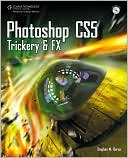





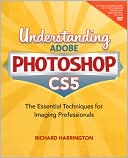

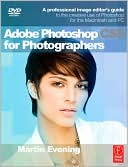

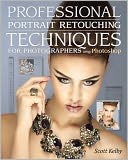
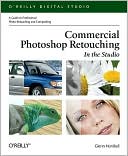








0 comments:
Post a Comment